Many databases provide email and RSS alerting services to highlight new content as it is added to the database. These kinds of alerts can be more useful than publisher-based alerts when your research topic is covered across multiple journals or is multi-disciplinary.
BioOne
BioOne offers email table of content alerts for their indexed journals and books.
You will need to create an account with BioOne. Registered users receive a variety of benefits including the ability to customize email alerts, create favorite journals list, and save searches. Please note that a BioOne web account does not automatically grant access to full-text content.
EBSCOhost
You can create email alerts for search in any (or multiple) EBSCOhost databases.
You will need a My EBSCOhost account and log in to create alerts. Use the Sign In to My EBSCOhost link at the top right of any EBSCOhost database screen. If you do not already have an account, use the I'm a new user link. You will see the My EBSCOhost logo whenever you are logged in.
Perform a search across one or more databases. At the top of your search history list, use the Save Searches / Alerts link. Name and describe your search, add additional databases to your search if desired, then choose the Alert option. You will then need to select the frequency to run the search, a date limit for results, and how long the search alert should last. You have the choice among a brief or detailed listing, or to receive alerts in a format that can be imported into bibliographic manager like EndNote. Choose the remaining email options and Save your selections.
Engineering Village
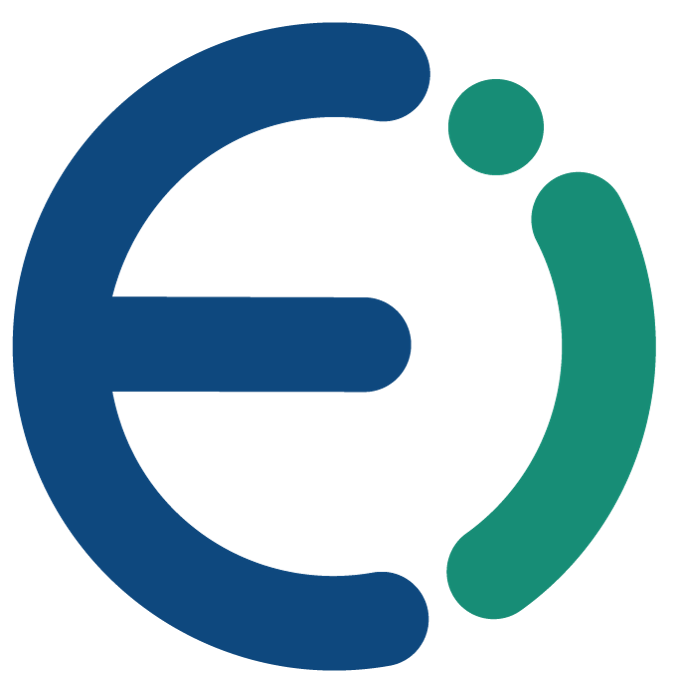 Engineering Village allows you to create up to 125 weekly Email Alerts from the Search History. A Personal Account is required to set up email alerts.
Engineering Village allows you to create up to 125 weekly Email Alerts from the Search History. A Personal Account is required to set up email alerts.
From the top of any Engineering Village page, click Search History. Select the box next to the search you wish to set up as an alert. If you are not already logged into your Personal Account, you will be prompted to do so. If you are not registered for a Personal Account, you will be asked if you want to register now. (See instructions for registering for a Personal Account).
You can also set up Email Alerts from the Saved Searches page if you are logged into your Personal Account.
Email alerts can also be setup by clicking the Create email link near each search statement in Easy, Quick, Expert or Thesaurus Search.
Up to 25 records are sent within an email alert. If more records were retrieved from the weekly update, a hyperlink appears in the body of the email alert linking you to Engineering Village. The full update retrieval set will appear when you click on the link. You can also link from email alerts to individual records by clicking an Abstract or Detailed Record hyperlink.
Google Scholar
Google Scholar provides email alerts for new content added to their index (they do not list which publishers provide content or the frequency with which that content is re-indexed). You can't create alerts for individual publications in Google Scholar; you should use the directions for Publisher alerts for individual journal alerts.
- For a simple alert, just run a Google Scholar search, click the search button, and get your results.
- Click the Envelope icon (top left side of the page). Here, you can make changes, if needed, click update button and a sample of results using 2010 results with the modified search query appear below. When you're set after deciding the amount you want returned, click Create Alert.
- You're then taken to your page of Google Scholar Alert page. If you want to modify the alert at this point, you'll need to click the cancel button and begin again.
- Alerts appear to work with all three content options:
- Traditional
- Google Scholar content (with patents or without patents)
- Legal documents and journals
- For advanced Google searchers, most advanced syntax should also work in Google Scholar. The same goes for legal materials and patents. However, date limits do not work.
To be alerted to new cites of a specific paper
- Find the paper(s) you want an alert for in the Google Scholar database.
- Included next to each result on a results page is the text cited by xx. Click that text. Now, simply click the envelope at the top of the page, decide on how many results you want (10 or 20) and your alert should be created.
Use this search box for Google Scholar and automatically see Get VText links to access full-text content through the libraries' subscriptions:
Project MUSE
You can receive weekly email notifications of new journal issues or new titles available in Project MUSE. You must register for an account to use email notifications. Then visit their MyMUSE Alerts page and select the titles for which to receive alerts. Project MUSE also provides RSS feeds for their journals.
ProQuest
 There are two kinds of alerts. The search alert allows searches to be saved, run anew, and notification sent regarding updated results. The publications alert (found on the Publications search page with similar properties) notifies of the latest available issues of a favorite publication.
There are two kinds of alerts. The search alert allows searches to be saved, run anew, and notification sent regarding updated results. The publications alert (found on the Publications search page with similar properties) notifies of the latest available issues of a favorite publication.
Simply run and refine a search, then look for the Set up alert link at the top of the results.
Below are some of the common features used in setting up alerts:
- View sources that will be used in searching for the alert.
- Include either new materials only from a search, or choose to also receive historical information along with new materials from the search
- Schedule to receive alerts daily, weekly, monthly, or quarterly. Stop the alert in as little as two weeks or as much as one year. Renew at any time.
- Provide email details, including email address, subject, and optional message.
- Select Text only or HTML format
- Click Set up alert button to save settings\
Scopus
By registering as a Scopus user, you are able to create search, document, and author alerts to stay up-to-date at your desired frequency. Use these alerts to receive email notices when new documents are loaded on Scopus. From the Alerts page, you can create alerts, view the latest results for an alert, edit alerts, and delete alerts. There is no limit on the number of alerts you can create.
A Search alert is a saved search that you can schedule to run at certain intervals. If any new results are found, you will receive an email with the first 25 results and a link into Scopus to access all new results. You must be logged in to set an alert or work with your saved alerts.
To set a new search alert:
- From the Document search page, perform a new search. The Search results page opens.
- From the search results page, click Set alert. The Set Alert pop-up opens.
- Set the frequency and day of week to start alerts.
To set an author alert:
- From the Author search page, perform a new search. The Search results page opens.
- From the search results page, click an author's name. The author details page opens.
- From the author details page, click Get citation alerts. The Set Alert Author Citation Alert pop-up opens.
To set a document alert:
- From the Document search page, perform a new search. The Search results page opens.
- From the search results page, click an document's name. The Document details page opens.
- From the Document details page, click Set citation alerts. The Set Document Citation Alert pop-up opens.
Web of Science
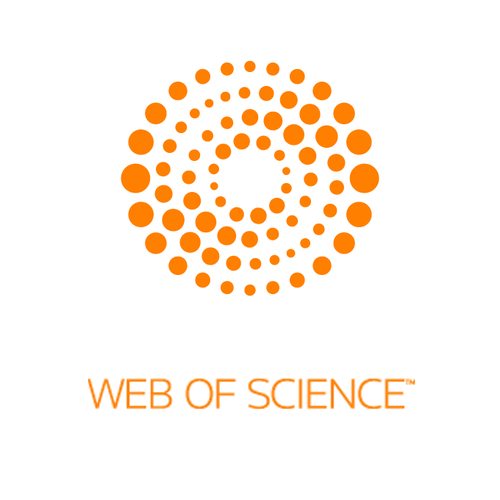 Web of Science: Citation Databases from Thomson databases allow creating saved search alerts (emails new citations that match your search criteria) and citation alerts (emails new article citations that include references to a chosen article).
Web of Science: Citation Databases from Thomson databases allow creating saved search alerts (emails new citations that match your search criteria) and citation alerts (emails new article citations that include references to a chosen article).
You will need to create and login to an account to create alerts. Use the Sign In link at the top of any Web of Science page. If you do not already have an account, use the Registerlink.
To create a saved search alert, perform a search across one or more Web of Science databases. Use the Search History link at the top of the screen to view your previous searches. Combine or delete previous searches until only the ones you wish to be alerted about are listed, then use the Save History / Create Alert button. Name and describe your search, check the Send Me E-mail Alerts box, verify your email address, choose what data you want included in the alert, the format of the email, an d the frequency the search should run.
To create a citation alert, locate an article of interest from your search results list. Click through the title to see the article's full record. Look for the Create Citation Alert button on the right of the screen. The alert will expire in one year.


